How to Stop Automatic Software Updates Prompts in Android, iOS, and Windows?
- Isa Bella

- Sep 3, 2019
- 3 min read
Want to block automatic software and Operating System update popups on your device? If yes, then you have landed on the right website. These automatic system software update popups are damn irritating. System software updates can be easily accessed manually, then why irritate someone by showing the same message thousands of times?
In most of the devices, there is no option to disable automatic system updates. So how would you do that? Is there a permanent solution to it? The answer is yes; there is a way to get rid of it. So what's the wait? Let's dive in.
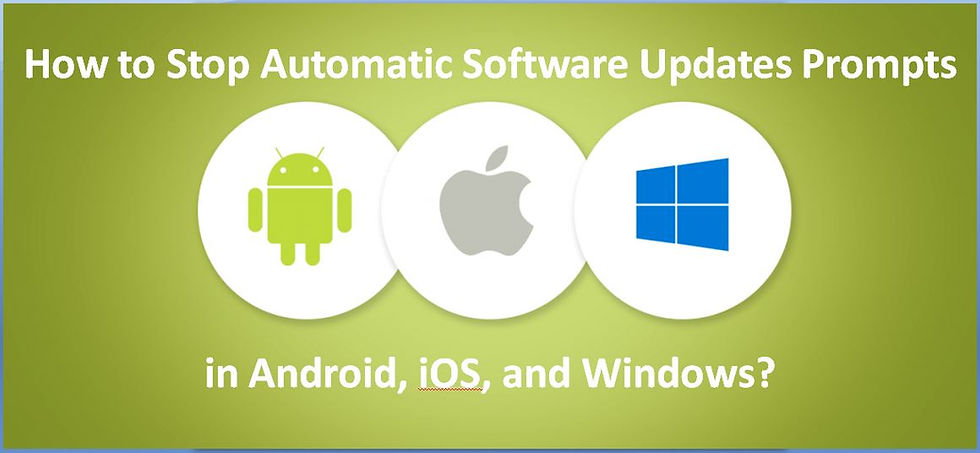
Stop Automatic System Software Update Popups on iOS
iPhone and iPad download the system updates without even asking from the users. However, iOS devices ask to install these software updates into the device. If you are also getting many prompts like that, then you can easily disable these prompts:
For disabling automatic software downloads follow the instructions given below:
Head to the Settings on your device.
Go to the "iTunes & App Stores" option.
Inside the "Automatic Downloads" section, press the toggle button located next to "Updates" to turn it off.
To Remove already downloaded system updates:
Navigate Settings.
Then head to General.
Now, choose 'Storage & iCloud Usage.'
Inside the "Storage" section, head to the "Manage Storage option.
There you have to watch out for the app, which labeled starts with iOS and then followed by a software update version.
Stop Automatic System Software Updates in Android
On Android devices, no such solution exists for this issue. However, here is how to block system updates prompts on an Android device:
Open Settings.
Head to Apps
Navigate All Apps.
Now find the app labeled as System Updates or such terms like "software updates."
If you found any app like that, then click on it.
To get rid of the System Updates prompts, see the steps mentioned below:
Click on the Disable button.
If the button is not available or appears grayed out, then hit the Force Stop button.
Now in the same app settings, go to Notifications and turn them off too.
This will stop the System Updates popups and reminders on your Android device. However, it is a temporary solution because the system update feature will be activated again after a reboot.
If you want a permanent solution, then root your device and remove the System Updates bloatware from your device. However, it is a risky method, and you can also end up with a corrupted device software.
Stop Automatic System Updates on Windows phone
If you own a Windows phone or tablet, then you can see this tutorial to fix this issue in your device. Here's how to fix automatic System software updates in Windows phones:
If you are using Windows 8.1 or 8, then see the steps given below:
Go to the Settings app, and then to Phone Update.
Now, uncheck the box located next to the "Automatically download updates if my data settings allow it" option.
If your device already has Windows 10, then you can't stop your device from downloading the updates. However, you can outsmart your device by restricting background data usage to prevent your phone from downloading the updates.
JEANNE E. WINFIELD is a self-professed security expert; she has been making the people aware of the security threats. Her passion is to write about Cybersecurity, cryptography, malware, social engineering, internet, and new media. She writes for McAfee security products at mcafee.com/activate.




Comments