How to Fix Windows 10 Apple iPhone Driver Issue?
- Isa Bella

- Nov 21, 2019
- 3 min read
Sometimes syncing your iPhone with the PC fails due to iPhone driver issues. This is very annoying especially when you want to transfer your data. In such situations, you always consider replacing your PC with the Mac or either buying some other OS phone. We all know doing this is practically not correct or possible, so here in this blog, we are sharing the ways by which you can fix the issues that are responsible for iPhone driver error on Windows 10. We are focusing mainly on six possible methods that are easy and safe to apply.
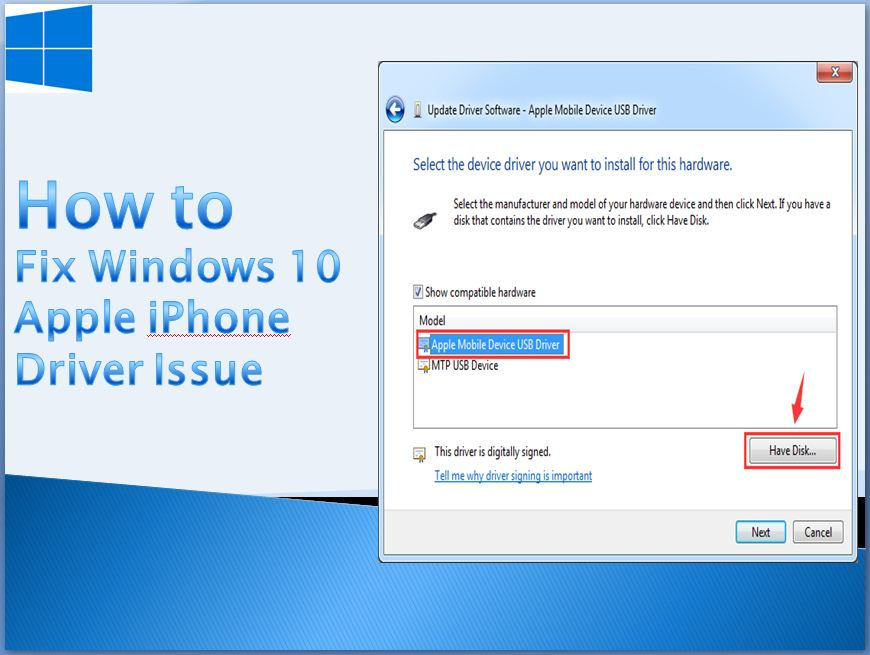
Updating iPhone
The first method to use after getting the iPhone driver error is to update your iPhone driver. If you don’t know how to update your iPhone driver, then follow the steps below:
Stop the syncing of your iPhone with the computer.Make sure that your iPhone is not locked, use the data cable of your device and sync your iPhone again with your PC.After this, the iTunes will open, close it down.Type “Device Manager” in the Cortana search box, then open it.After the Device Manager opens, find the portable Drivers section and increase the section size.Tap on Search automatically for updated driver software. Now, Windows will stall the driver automatically.Reboot your computer and check whether the issue has been persisted or not.
Updating Windows 10
If you have tried the above workaround and are still facing the same issues, then you need to try to update your Windows 10 operating system. If you would prefer for the guidance of how to update Windows 10 OS, then follow the steps:
Select the Settings option.After that, select the Update and Security tab.If you find a new update, then tap on the Download update option.If you find any pending updates, then select Install.Reboot your PC.
Forced Installation of a Device Driver
If you are still facing a similar issue, then try installing the preferred drivers forcefully. These are the steps to forced Installation of a device driver:
immediately, Stop the syncing of your iPhone with your PC.Make sure your iPhone is not locked, now sync it again with the PC by using your device data cable.Now, press Win + R, this will paste this path:
%ProgramFiles%Common
FilesAppleMobile Device
support drivers.
Tap the Enter to proceed further.Go to the Device folder and open the view tab in it.The Show/Hide tab will be open, now check the File Name Extensions option.Then, locate the usbbaapl.inf or inf file.Right-click the prefer to file and then install it.Follow the same procedure for all the files with name .inf.In the last, remove the syncing cable from your iPhone and now Reboot your computer.After the PC opens, again sync your iPhone to the PC.Launch the iTunes.
Checking Apple Mobile Device USB Driver is Installed
The error in the Apple iPhone driver can also occur due to the missing Apple Mobile Device USB driver. Now, you must be wondering now how it can be done. Follow all the steps below to quickly installing it in your device:
Go to Start and select Device Manager.Hover down to Universal Serial Bus Controllers and enlarge the section.Locate the option for Apple Mobile Device USB.After you have to find the driver, right-click it.Choose Disable from the options.Now, toggle the Disable to Enable by right-clicking on the tab once again.
Restarting Apple Mobile Device USB Driver
If applying the above methods doesn’t fix the issues you are facing, then you should go for restarting the driver option. Here are the ways to do it:
Immediately, remove the data cable from your iPhone to stop its syncing with the PC.Press Win+R and type “services.msc.”Press the Enter key to proceed further.Go to the search bar and find Apple Mobile Device.Right-click on it and choose the Properties option.Now, you need to set the Startup type to Automatic.Tap the Stop button to end the service.Now, Choose the Start button to begin it again.Tap the OK to save down the changes done.Reboot the PC and open iTunes in it.
Uninstalling and Reinstalling the iTunes
The last step is downloading iTunes from Apple’s official Website. If you don’t know how to do it, then follow the steps down below:
Open the Settings and uninstall the iTunes app.Now, visit the iTunes official site to download it.Under the option of Looking for other versions, tap the Windows option to proceed further.Now, Download the Version of iTunes that your device system is compatible with.
Chloe Decker is a self-professed security expert; she has been making the people aware of the security threats. Her passion is to write about Cybersecurity, cryptography, malware, social engineering, internet, and new media. She writes for Norton security products at norton.com/setup.




Comments