How to Download TV Shows and Movies on Netflix
- Jun 29, 2019
- 3 min read
If you are traveling in a plane or subway, it is hard to stream Netflix content with ease. It is also difficult to stream Netflix when the data is limited. In these cases, the best solution is to download the desired content and watch it even when you are offline. The process of downloading your favorite Netflix movies and shows is given below for you.
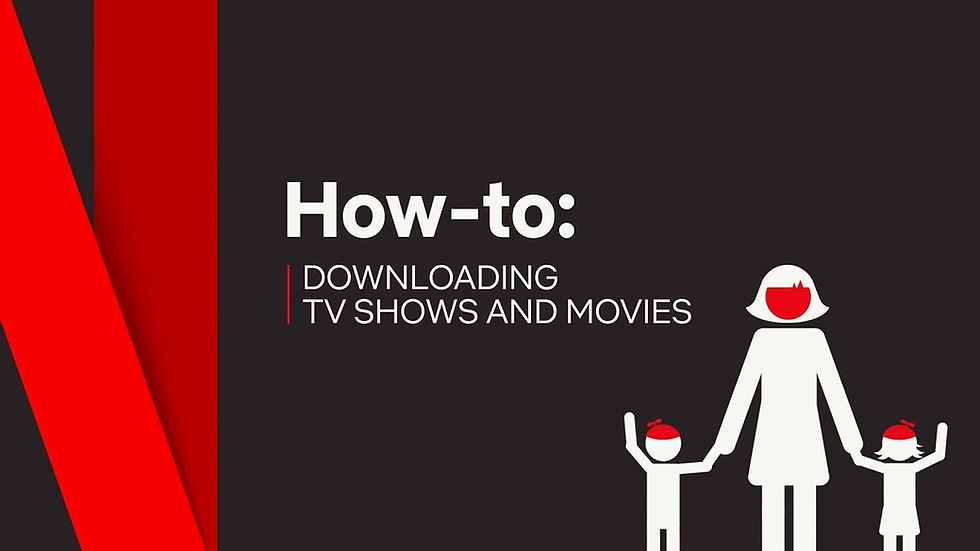
Is it possible to download Netflix content?
When it comes to offline viewing on Netflix, not all the TV shows and movies are available for download. You need to explore them by tapping the Downloads option given on the bottom section. There will be a dedicated Find More to Download or Find Something to Download option over there, for downloading. Once you tap the given Download button, you will be redirected to the Available for Download section of Netflix. From movies to shows, you will find everything to download in this section. However, it is not possible to search for any particular show or movie to download.
Keep scrolling through Available for Download section to find the ideal show or movie for offline viewing.
How to download movies on Netflix?
First and foremost, you will have to open the Netflix app on your particular device. Then, search for the movie that you want to see. After you choose the movie that is compatible for offline watching, touch the Download option available right next to the Share button. Your desired movie will be downloaded soon, and you can watch by tapping the Download option from the bottom. It is easy to manage all the downloaded movies as well.
For freeing up storage space on your device, you can directly delete the watched movie. Move back to the Downloads section and touch the pencil icon available on the top right part. Choose the watched movie and tap on the trash can icon to remove that particular movie from Downloads.
Here's the step by step instruction:
1. Launch the Netflix app on your device first.
2. Tap the desired movie that allows offline watching,
3. Move ahead with the process by tapping the Download option available adjacent to Share option.
4. Access the downloaded movies by tapping the Downloads option on the bottom section.
5. You can either delete or watch the downloaded movie from there.
How to download shows on Netflix?
You will have to follow almost the same process to download TV shows from Netflix as well. To get started with the process, launch the Netflix app on your device and choose the particular TV show for offline watching. The chosen show needs to be available for offline viewing, though. There will be a dedicated download option next to the description of the show. Also, it is not possible to download the complete Netflix season at one go. If you wish to see the entire season offline, it can be a complicated task for you. You can, however, download episodes one after one for offline viewing.
When it comes to managing the shows that you have downloaded, the process is similar as well. You need to touch the Downloads icon from the navigation bar present at the bottom and delete or watch shows accordingly. You can even turn on or off the Smart Downloads for automatically downloading new episodes and removing the ones that you have already seen.
Here's the process in steps:
1. Go to the Netflix app on your device.
2. Choose a particular that allows offline watching.
3. Touch the download icon available right next to the description of the show.
4. Tap on the Downloads icon present on the navigation bar at the bottom.
5. Delete or enjoy your favorite show from there accordingly.
In this way, you can easily download your favorite TV shows and movies from Netflix!
Isabella is an Engineer turned writer who covers technological innovations and science. In addition to writing for her printer support blog and IT support services blogs, she has written tips and tricks, whitepapers, essays, and guides. Her favorite topics are brother printer support, lexmark printer support, hp printer support, etc.
Source Article: How to Download TV Shows and Movies on Netflix
Previous Blog:- How to Locate Lost or Stolen Android Phone




Comments