HOW TO ADD ALBUM ART TO MP3 IN WINDOWS 10
- Isa Bella

- Jun 14, 2019
- 3 min read
Album Art is a small sized image that appears in the background when you play specific music in your Windows 10 PC. The image gets automatically selected by the music developers. But you can change this picture through some of the music playing programs like Windows media player or VLC media player. You can add Album Art to MP3 in Windows 10 by following the instructions listed below.
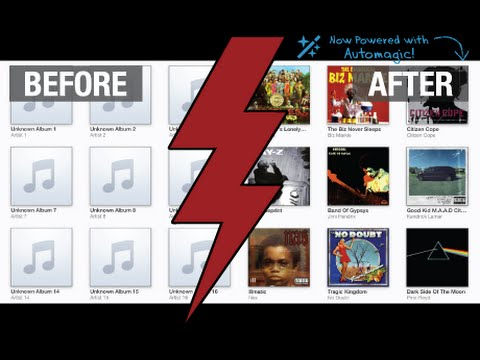
Steps to Add an Image to MP3 in Windows 10 by Using Windows Media Player
• You need to right-click on the file which you wish to add an image to MP3 in Windows 10.
• Move the mouse cursor to the Open With button.
• Choose the Windows Media Player application by going to the menu list.
• Now, the music automatically starts playing on the Windows Media Player.
• This procedure also adds music to the program library.
• Start downloading a picture that you to start using as the Album Art.
• You need to right-click on the selected picture.
• Choose the Copy option.
• Click on the Windows and S buttons together for launching the search menu.
• Press on the music located in the left-hand side panel.
• You need to right-click on the audio file which you wish to start adding to MP3.
• Click the Paste Album Art button to add an image to MP3 in Windows 10.
Steps to Add an Image to MP3 in Windows 10 by Using Groove Music
• Start downloading a picture that you wish to add to MP3.
• Click on the Windows and S buttons together for opening the search section.
• Enter the Groove in the given box.
• Choose the option which is listed on the top of the list.
• Press on the Settings option provided in the right-hand side panel.
• After that, click on the “Choose where we look for music” button.
• Choose the folder which includes an audio file on which you wish to add an image to MP3 in Windows 10.
• Let the program to complete its adding process of audio files to the system library.
• Return to the main window of the program.
• Press on the Album button.
• You have to right-click on the album folder from which you wish to add an image to MP3.
• Click on the “Edit Info” button.
• Press on the edit button.
• Go to the folder where you have downloaded the picture.
• Click twice on the picture for choosing it.
• Press on the Save button for saving the changes which you have done.
• Now, you have successfully added an image to MP3 in Windows 10.
Steps to Add an Image to MP3 in Windows 10 by Using VLC Media Player
• Start downloading a picture that you wish to add to MP3.
• You need to right-click on the audio file.
• Move the mouse cursor to the Open With option.
• Choose the VLC Media Player located on the menu list.
• Press on the Tools option located on the upper side of the display.
• Click on the Media Information button.
• You will get the recent Album Art on the end right-hand corner of the display.
• You have to right-click on the Album Art.
• Click on the “Add Cover Art from File button.
• Go to the file which includes Album Art which you wish to start adding to MP3.
• Press on the Close option.
Isa Bella is an employee at a top email service provider company in the day and a technical writer at night. She is passionate about writing troubleshooting tips, beginner’s guides, news, and other articles on varied topics. She has written majorly on canon printer support, brother printer support and epson printer etc.




Comments